First you need a copy of VHDResizer:
Join the community first here:http://vmtoolkit.com/user/CreateUser.aspx?ReturnUrl=/default.aspx
The VHDResizer can be downloaded here : http://vmtoolkit.com/files/folders/converters/entry87.aspx
There are a few posts on here that suggest the resize does not work – I have found it to work a treat but have found you need to resize the partition of the drive that has been resized. I describe how to do this in another post to follow ( How do I resize a Virtual PC 2007 drive? Even after I have used Resizer the partition size is unchanged... ):
Here’s the easy bit, once you have installed the resizer, just run and select the drive you want to resize:
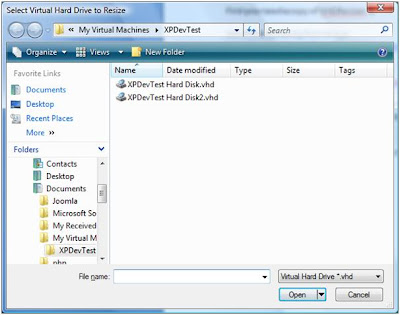
Simply select the drive you want to resize and open it:
Choose a destination file for the resized version to be saved to, select the type and size of the destination, click resize and you are away! Obviously depending on the size of files involved this can take a while.
Once done you can connect up your new resized drive as the primary drive of your virtual machine. Give it a test. Don’t for the moment get rid of your original file – it’s obviously good for backup and you may well need it in a moment for another post....
When you boot up using the resized file have a look at the C drive size, has it changed? If not, double check using the disk management snap in:
Click on the Start Button, and select
Control Panel (assumes you are in classic view), and then select Administrative Tools followed by Computer Management. Within the Computer Management snap-in select the Disk Management item under storage. As below:

If you find this situation and your primary drive is now resized in total but the primary partition remains unchanged. So in the image the primary partition is 19.5 gig yet there is 30 gig unallocated – have a read of my other post How do I resize a Virtual PC 2007 drive? Even after I have used Resizer the partition size is unchanged... and you then should be back and running!
No comments:
Post a Comment